It can be frustrating when you want to react to messages on your Instagram account but find that you cannot. Don’t worry; I have quick solutions for you to easily resolve the issue of being unable to react to messages with emojis on Instagram.
The direct message feature of Instagram was launched in 2013, while the react-to-message feature was introduced on September 29, 2020, allowing users to communicate quickly and smoothly. If you are unable to react to messages in your Instagram DMs, please follow the steps given below.
Solve the Problem: Unable to React with Emojis in Instagram Messages
Before addressing this problem, you need to identify the root cause that is preventing you from reacting to Instagram DM messages. There may be several reasons for this issue:
- Your app is not updated.
- Poor internet connectivity.
- Instagram messages are not updated.
- Privacy settings of the other person.
- Using Instagram Lite or some other modified Instagram app.
This problem can occur if you haven’t updated your app for various reasons. Another possible reason is a weak Wi-Fi or internet connection at the time you are trying to react to messages, which can sometimes hinder your ability to respond due to internet availability.
Additionally, you may not have updated the Instagram messaging feature. Instagram allows you to update messages within the app. Another reason could be that the person you are chatting with has configured their privacy settings in a way that prevents you from reacting to messages in the chat. The last reason could be that you are not using the official Instagram app and are instead using some form of third-party or modified Instagram app.
Don’t worry; here is how you can solve the above problems. After solving apply best insta bios to your Instagram with perfect method.
Log out and Login Again
First, try logging out of the Instagram app. Then log in again to see if the issues are resolved or not. To log out, follow the steps in the image below.
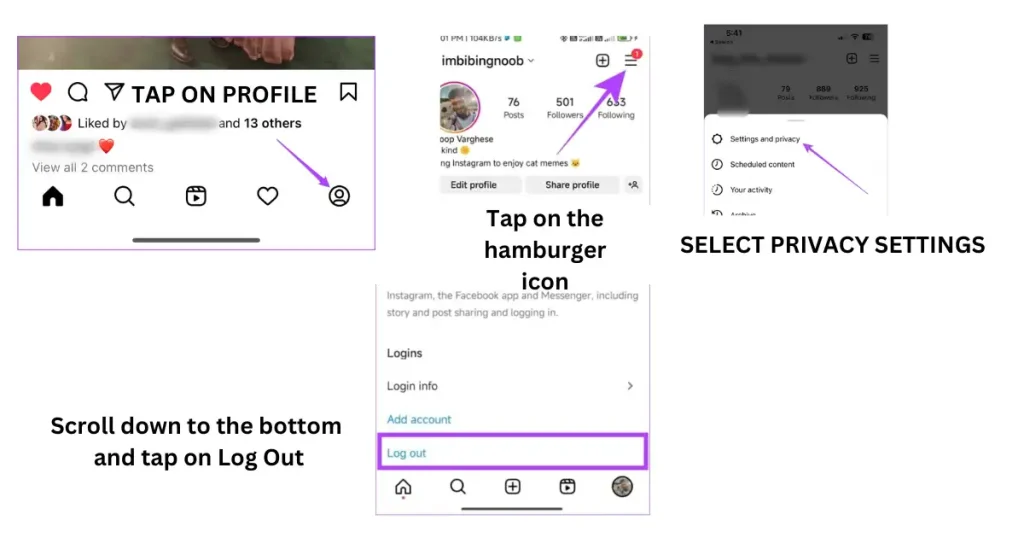
Update Your App
The number one solution is to update your Instagram app. This is the most common reason for your problem. Go to the Google Play Store or Apple App Store, check for the app update, and immediately update the app. See if it’s working for you or not. If it’s still not working, then try another step.
Update Instagram Messaging
Instagram allows you to update the messaging feature. If you are unable to react to messages, updating the messaging feature may resolve the problem for you. Updating the messaging tool also provides you with the latest features of the Instagram app. Here is how you can update messaging.
- Access your Instagram profile.
- Open the menu by tapping on the three horizontal lines icon.
- Navigate to the Settings option.
- Locate and select the “Update Messaging” option.
- Finally, tap on “Update” to apply the changes.
Check Chat Privacy Settings
If you cannot react to certain people’s messages, then check the chat privacy settings of that follower. Ensure that the person is not blocked, or check if you have restricted their user privacy. Finally, also review all permissions for that contact. To do so, follow these steps:
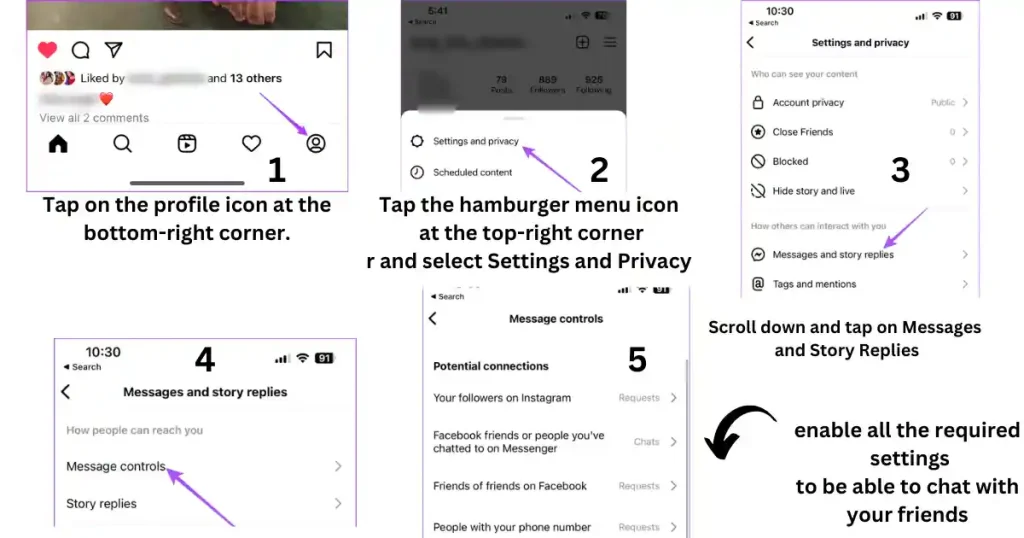
Clear App Cache
If the above solution does not work, please consider clearing your application cache. Clearing the cache ensures that the app can utilize the latest features, and any old cached data will not interfere with the chat.
- Open your device’s Settings.
- Navigate to “Apps & notifications.”
- Find and select “Instagram” from the list of installed apps.
- Tap on “Storage & cache.”
- Choose the option to “Clear cache” for Instagram.
Check Internet Connection
- Check if you have a stable Wi-Fi connection or not. An unstable internet connection is also a reason for the app not allowing you to react to messages on Instagram.
- Reconnect to the internet to stabilize the internet connection.
Force Stop Instagram App
- You can force-stop, quit, and relaunch the app on Android and iPhone to check if emoji reactions are working on your Android or iPhone.
- On iPhone, simply quit the app and relaunch it. On Android, long-press the Instagram icon, tap on “App info,” then click on “Force stop,” and then check if the function is working or not.
Use Instagram Web
You can force-stop, quit, and relaunch the app on Android and iPhone to see if emoji reactions are working on your Android or iPhone. On iPhone, simply quit the app and relaunch it. On Android, long-press the Instagram icon, tap on ‘App info,’ then click on ‘Force Stop,’ and then see if the function is working or not.
How to React to Instagram Messages?
If you don’t know how to react to Instagram messages, follow the steps below. Reacting to messages on Instagram is also a way to express emotions. ‘Heart’ react is the most commonly used reaction on Instagram messages. Funny, smiling, and sad reactions are also popular; however, it’s up to you to decide when to use these reactions in messages. Also check out the best usernames on instagram.
Using the Mobile App
If you’re using an iPhone or Android mobile device, open your app and go to direct messages (tap on the paper airplane icon).
- Select the message from your conversation to which you want to react.
- Long-tap and hold the message.
- Now, you will see various reactions. Select the reaction you want to give.
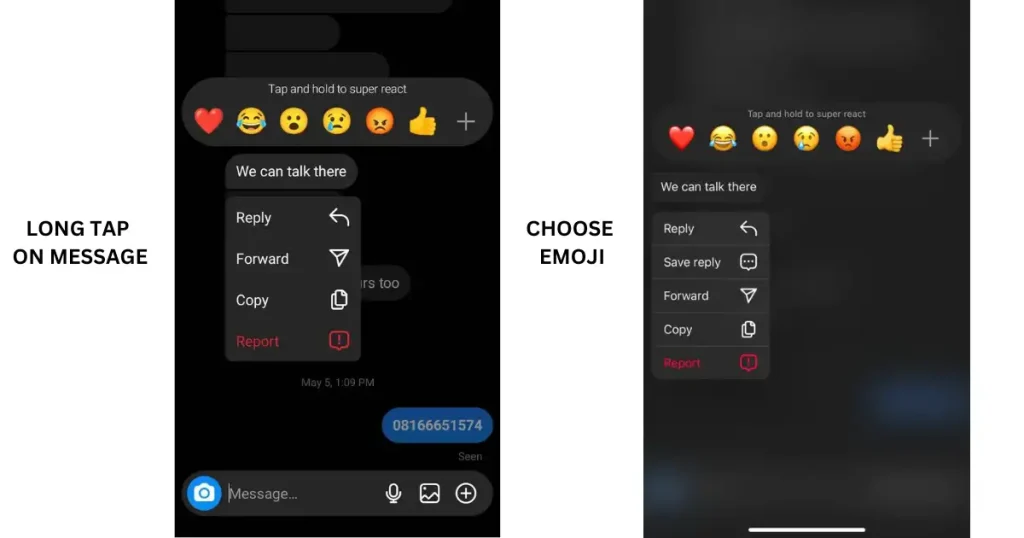
Using the Web
If you prefer using Instagram on your PC, computer, or Windows device, follow these steps to react to messages.
- Open Instagram.com in your web browser and log in.
- Now, click on the paper airplane icon located in the top right corner.
- Choose the message from the conversation on which you want to react.
- Hover your cursor over the message, and you will see emojis to use for reactions.
- You can also use emojis on girls Instagram bios.
End Notes
Resolving issues with Instagram direct message reactions involves addressing several potential causes. These include ensuring your app is up to date, verifying your internet connection quality, updating Instagram messaging features, and checking chat privacy settings. Clearing the app cache can also help, and if all else fails, using Instagram on the web may provide a solution. Additionally, understanding how to react to Instagram messages using both the mobile app and web interface can enhance your communication experience. By following these steps and troubleshooting methods, you can overcome obstacles and engage more effectively in your Instagram conversations
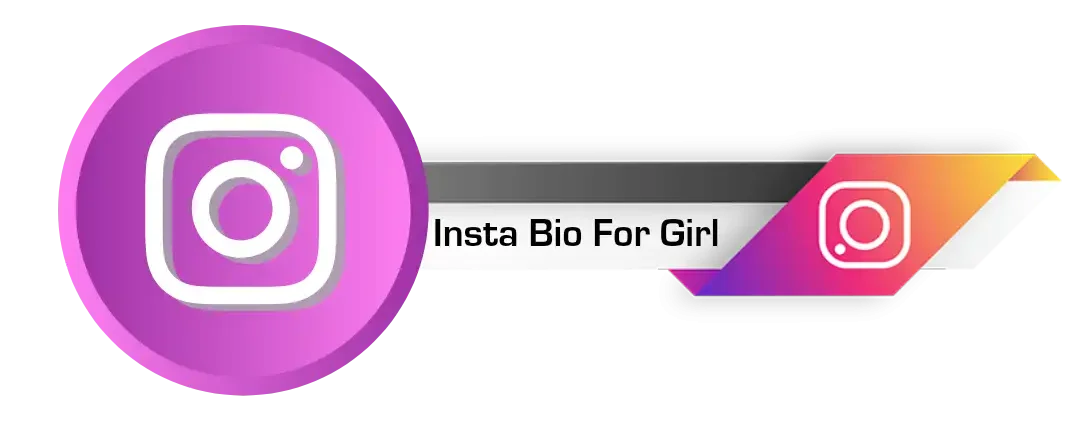

1 Comment
Helena Neal